Fusion 360 for Absolute Beginners
Fusion 360 has so much to offer. It's not just CAD. It’s important to build strong foundational concepts before making your first design. And, yes, we know the design freedom in Fusion 360 might be overwhelming at first but once you grasp the basics of how to get around and what the tools do, you will be able to create an endless world of 3D designs, and so much more.
****************************************************************************
We have gathered a series of lectures, offered by Autodesk Fusion 360, that explore the core concepts of Fusion 360 CAD/CAM in a simple step by step approach.
We have highlighted content from each lecture. Think of it as note taking. Most of the wording is as is from the videos.
To view the full list of lectures follow the instructions in this link:
To view the full list of lectures follow the instructions in this link:
https://f360ap.autodesk.com/courses/getting-started-in-fusion-360
****************************************************************************
Here are some principles to get started on the right foot:
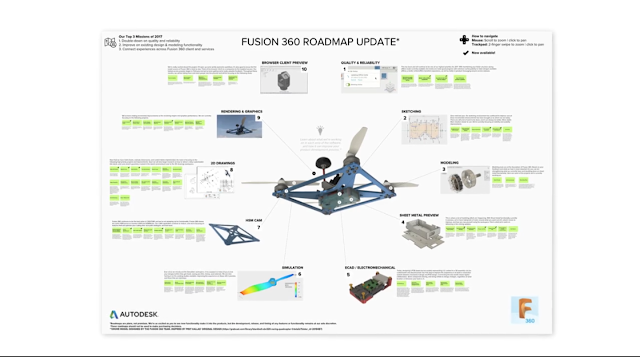
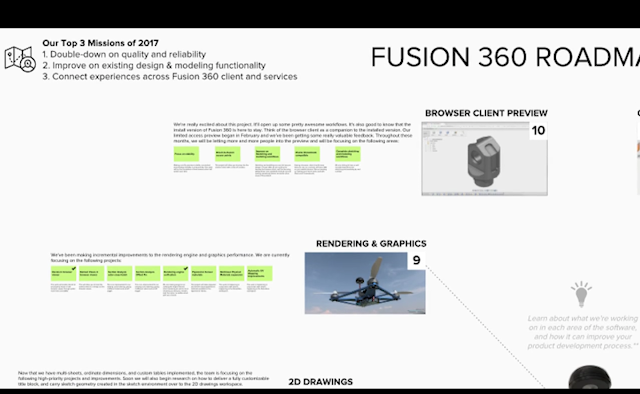
- The cloud. Your data is on the cloud and you have to accept it, but you would be glad you did. There are so many issues associated with local file storage. Working with your data in the cloud allows you the freedom to design and collaborate knowing that your data is wherever you are.
- Now, I know what your thinking and I thought it too, how in the world can I work completely online with my CAD data. Fusion 360 was not only designed to be an extremely powerful CAD tool but to also fit in today's working environment. That's to say working from anywhere with users that are everywhere. So, think about it; you are working on your design project on campus on a CAD log with a group of your peers, you decide to head home spend some time with your portion of the project solo, your files are there waiting for you when you get home. The next day you meet up with a group at the local coffee shop, you pull up the designs on your phone, you chat about some of the updates, you make comments that are attached to those files and they are ready wherever you are. Now let's say that your advisor is away from the office but you send them a share link, they can view the file in 3D, right in the browser, make comments, and approve changes. In short, your data is where you are, you never have to worry about not having access.
- What happens if I go offline? Yes, there is an offline mode just save the file and when you reconnect your data will be updated automatically. If you happen to lose connection while your working, just keep working, Fusion saves a temp local copy, and the next time you are connected, your work is updated
- One file is all you need. Think of it as a multi-body part file that can also be an assembly with motion, renders, simulation data, subdivided models and so on.
- Degrees of freedom. In Fusion 360 you assemble components with a joint to describe the desired motion. You pick a joint based on its degrees of freedom. You give it a point that would align the components together. This will start to make sense once we go over examples but is very logical once you break the thought process.
- Up to date. Fusion 360’s development team has made a public road-map where they tell you exactly what they are working on for months in advance. Updates happen regularly in the order of weeks instead of months. This brings updates to functionality and fixes all the time. There is a community form where new features are suggested and voted on to make them a priority for development. A good example of this is the x y z-axis behind the view cube. This was requested and voted on by users and it showed up in the software in the very next update.
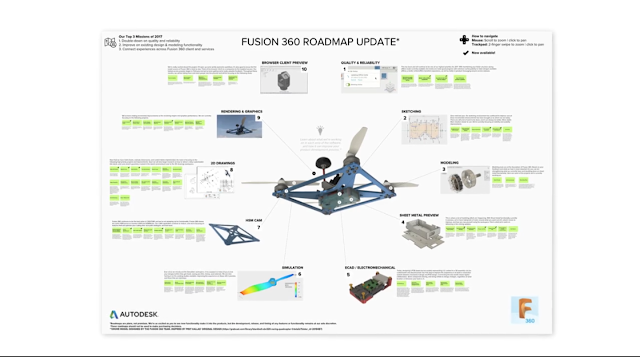
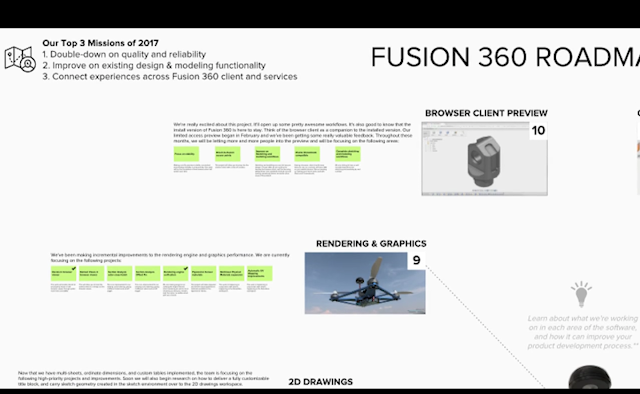
- Location location location. Learn about key areas of Fusion 360.
Workspaces
In Fusion 360 you have toolbars to access your tools across the top. This allows you to create or remove geometry. Each toolbar belongs to what is called a workspace.
* There is one for modeling, which creates solid geometry.
* There is also one for patch, which creates surfaces.
1. Application bar: Access the Data Panel (that allows quick access to your design files), file operations, save, undo and redo.
2. Profile and help: In profile you can control your profile and account settings, or use the help menu to continue your learning or get help in troubleshooting.
3. Toolbar: Use the Toolbar to select the workspace you want to work in, and the tool you want to use in the workspace selected.
4. ViewCube: Use the ViewCube to orbit your design or view the design from standard view positions.
5. Browser: The browser lists objects in your design (everything from planes and sketches to parts and assemblies). Use the browser to make changes to objects and control visibility of objects.
6. Canvas and marking menu: Left click to select objects in the canvas. Right-click to access the marking menu. The marking menu contains frequently used commands in the wheel and all commands in the overflow menu.
7. Timeline: The timeline lists operations performed on your design. Right-click operations in the timeline to make changes. Drag operations to change the order they are calculated.
8. Navigation bar and display settings: The navigation bar contains commands used to zoom, pan, and orbit your design. The display settings control the appearance of the interface and how designs are displayed in canvas.
****************************************************************************
Versioning
What does versioning mean?
Fusion 360 saves a new version of the file every time you save, so, you never have to worry about losing your work or overwriting a file. You can make as many changes as you want and always be able to go back to any saved version at any point in time.
Fusion 360 uses what are called features
A feature is a tool that allows you to add subtract or modify geometry.
In Fusion 360 you can make a shape in a number of different ways, for example:
You can start by sketching a rectangle in 2D similar to what you would do on paper. You can then extrude it into 3D, and use the fill-in feature to round the corners
When you create complex geometry you need that extra level of control this is where sketch base and modeling comes in handy.
Fusion also saves the step by step history of each feature and sketch that you make.
Fusion 360 also gives you something that is called free form of modeling. This divides bodies into points and lines and lets you push and pull these bodies to make very complicated and or organic geometry.
****************************************************************************
Open/Close/Save
Open/Close/Save
****************************************************************************
The first task we need to understand in Fusion 360 is how to open, close and save files.
Learning objectives:
- * Upload a file to a cloud project.
- * Save a file to a project.
- * Close a file.
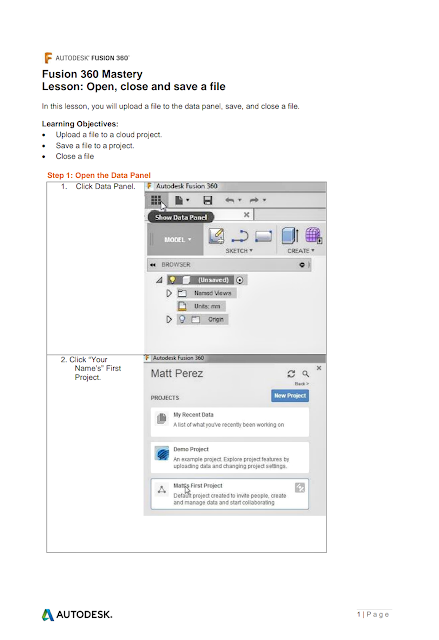
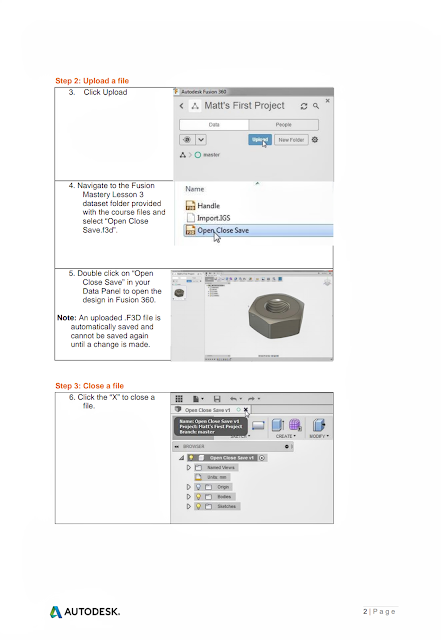
Full lecture:
****************************************************************************
Create a Project
Create a Project
****************************************************************************
Learning objectives:
- * Create a new project.
- * Create a folder in a project.
Full lecture:
Working with File Versions
****************************************************************************
Learning objectives:
- * Capture componet position.
- * Save a new version.
- * Open multiple versions.
Full lecture:














Comments
Post a Comment